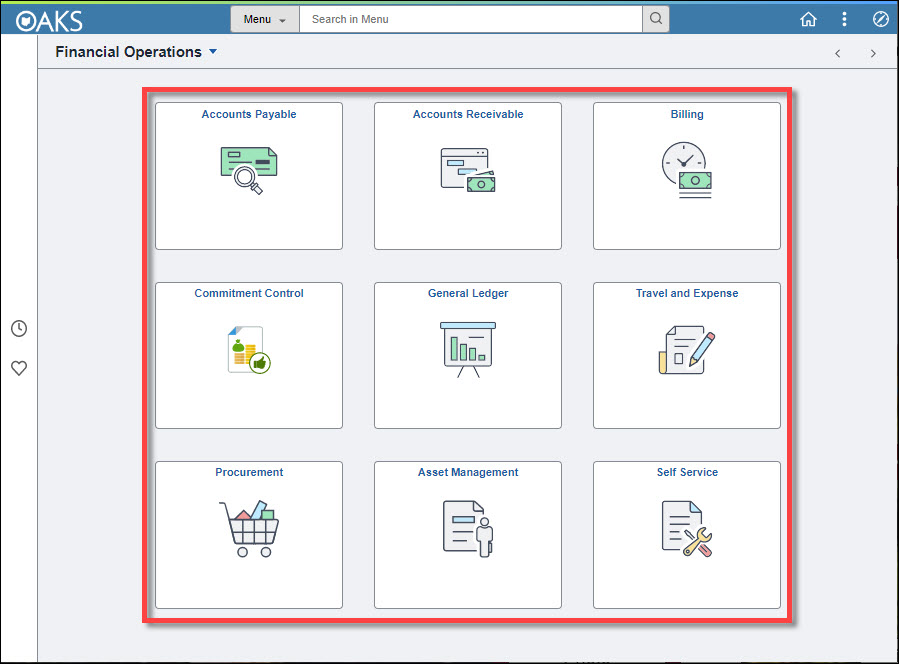
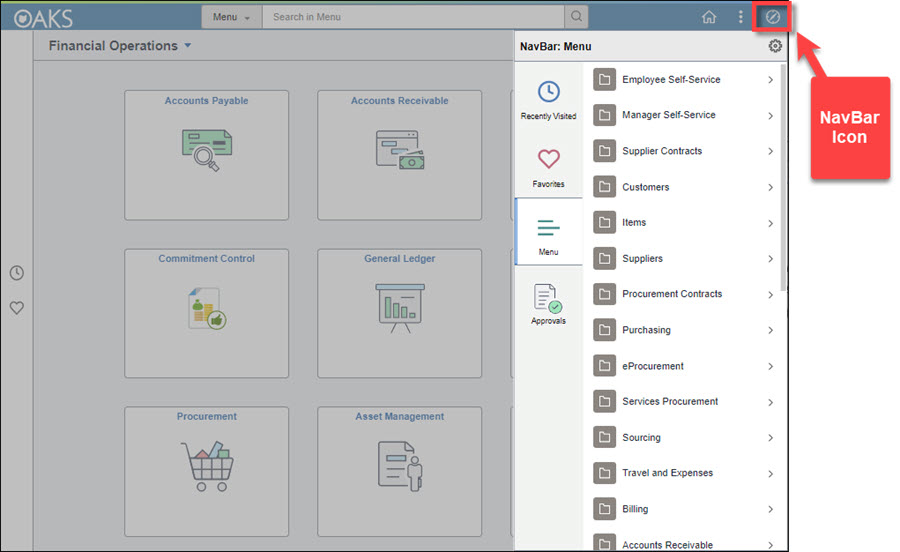
Revised: 10/10/2022
OAKS FIN provides two methods for navigation: Tiles and NavBar .
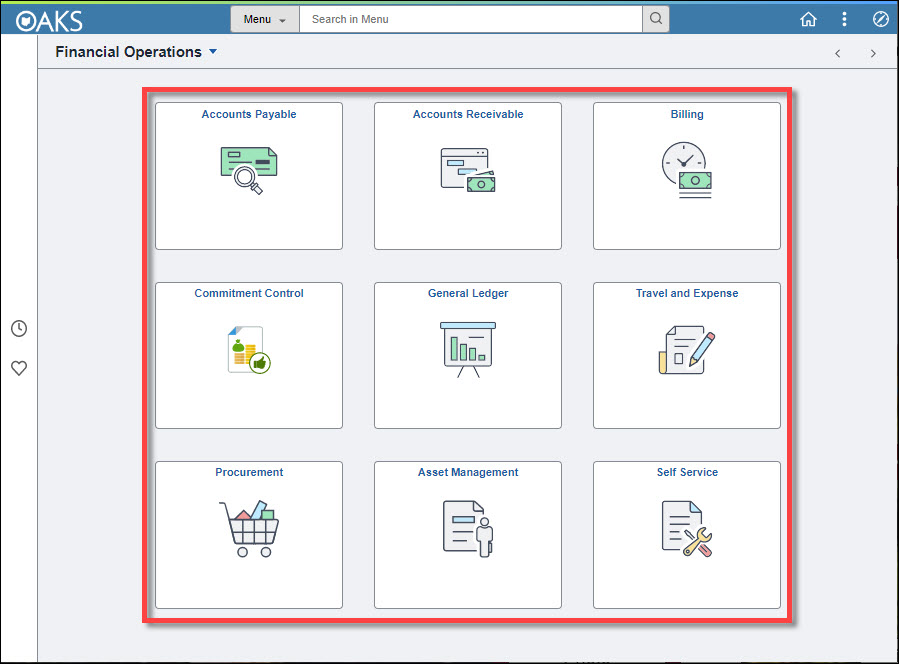
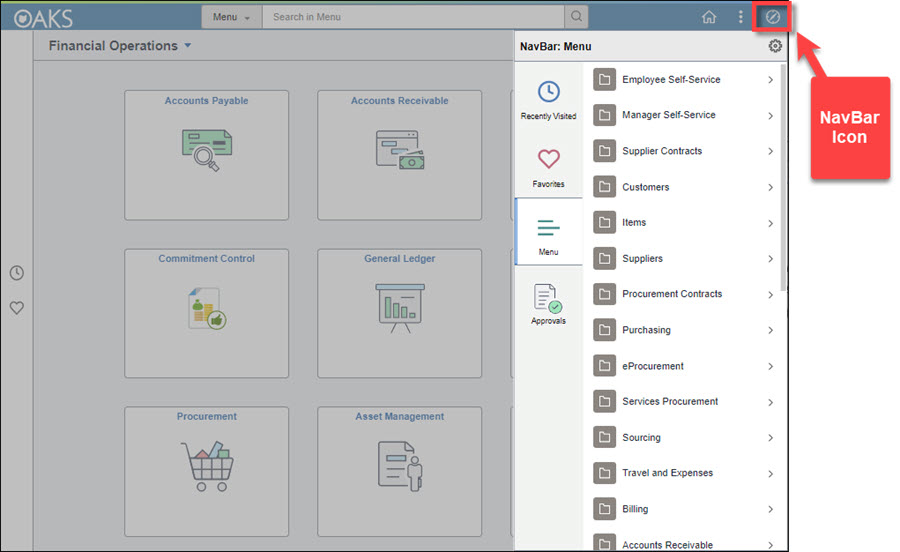
The tables below provide some of the top navigation paths by module in the OAKS Financials application.
|
If you want to: |
Navigation |
| Schedule a Query | NavBarNavBar > Menu > Reporting Tools > Query > Schedule Queries
|
|
Execute / View a Query |
NavBarNavBar > Menu > Reporting Tools > Query > Query Viewer
|
| Go to the Process Monitor |
NavBarNavBar > Menu > PeopleTools > Process Scheduler > Process Monitor
|
|
Go to the Report Manager |
NavBarNavBar > Menu > Reporting Tools > Report Manager
|
|
View Recently Used |
NavBarNavBar > Favorites
|
|
View Items for Approval |
'Self Service' TileSelf Service' Tile > Approvals
|
|
If you want to: |
Navigation |
| Go to your WorkCenter | 'Accounts Payable' Tile'Accounts Payable' Tile > Payables WorkCenter
|
| Enter a Voucher | 'Accounts Payable' Tile'Accounts Payable' Tile > Vouchers > Regular Entry
|
| Review a Voucher | NavBarNavBar > Menu > Accounts Payable > Review Accounts Payable Info > Vouchers > Voucher |
| Review Match Exceptions | NavBarNavBar > Menu > Accounts Payable >Review Accounts Payable Info > Vouchers > Match Workbench |
| Review a Payment | NavBarNavBar > Menu > Accounts Payable >Review Accounts Payable Info > Payments > Payment |
| Voucher Budget Exceptions | 'Accounts Payable' Tile'Accounts Payable' Tile > Vouchers > Review Budget Exceptions
|
|
Run AP Voucher Related Reports |
NavBarNavBar > Menu > Accounts Payable > Reports > Vouchers
|
|
Run AP Payment Related Reports |
NavBarNavBar > Menu > Accounts Payable > Reports > Payments
|
|
Correct Recycled Vouchers |
'Accounts Payable' Tile'Accounts Payable' Tile > Vouchers > Voucher Build Errors
|
|
If you want to: |
Navigation |
| Enter and Approve Regular Deposits | 'Accounts Receivable' Tile'Accounts Receivable' Tile > Deposits > Add or Update Deposit
|
| Modify a Deposit Prior to Approval |
'Accounts Receivable' Tile'Accounts Receivable' Tile > Deposits > Direct Journal Payments
|
| Enter Pending Items | 'Accounts Receivable' Tile'Accounts Receivable' Tile > Items > Add Pending Items
|
| Review Status of Pending Items | NavBarNavBar > Menu > Accounts Receivable > Pending Items > Review Items
|
|
If you want to: |
Navigation |
| Go to the WorkCenter | 'Asset Management' Tile'Asset Management' Tile > Asset Management WorkCenter
|
| Create an Asset | 'Asset Management' Tile'Asset Management' Tile > Asset transactions > Express Add
|
| Integrate an Asset | 'Asset Management' Tile'Asset Management' Tile > Asset Integration
|
|
Update/Add Asset Physical Information
|
'Asset Management' Tile'Asset Management' Tile > Asset Transactions > Basic Add (Update Asset Info)
|
|
Update/Add Financial Information
|
'Asset Management' Tile'Asset Management' Tile > Asset Transactions > Cost Adjust/Transfer Asset
|
| Retire / Reinstate Assets | 'Asset Management' Tile'Asset Management' Tile > Asset Transactions > Retire One Asset
|
| Cost History | 'Asset Management' Tile'Asset Management' Tile > Review Asset Information > Review Asset Cost
|
| Run / Review AM Reports |
'Asset Management' Tile'Asset Management' Tile > Review Asset information > Asset Certification Report
|
|
If you want to: |
Navigation |
| Correct Interface Transactions | 'Billing' Tile'Billing' Tile > Bills > Billing Interface Errors
|
| Review Billing Information | 'Billing' Tile'Billing' Tile > Bills > View Bills
|
| Generate Invoices | 'Billing' Tile'Billing' Tile > Bills > Print Proformas 'Billing' Tile'Billing' Tile > Bills > Finalize and Print Invoices
|
| Maintain Bills | 'Billing' Tile'Billing' Tile > Bills > Enter Bills
|
| Review Billing Budget Exceptions | NavBarNavBar > Menu > Commitment Control > Review Budget Check Exceptions > Revenues > Review Billing Invoice
|
|
If you want to: |
Navigation |
| Maintain Non-ISTV Customers | 'Billing' Tile'Billing' Tile > Customers
|
|
If you want to: |
Navigation |
| Access the eSettlements Center | 'Accounts Payable' Tile'Accounts Payable' Tile > eSettlements Center
|
| Supplier Dashboard | 'Accounts Payable' Tile'Accounts Payable' Tile > eSettlements Center > Supplier Dashboard
|
| Review Supplier Details | 'Accounts Payable' Tile'Accounts Payable' Tile > eSettlements Center > Supplier Information > Review Supplier Details
|
| Review Supplier Agreement Details | 'Accounts Payable' Tile'Accounts Payable' Tile > eSettlements Center > Supplier Information > Rvw Agreement Details
|
| Review Buyer Details | 'Accounts Payable' Tile'Accounts Payable' Tile > eSettlements Center > Buyer Information > Review Buyer Details
|
| Review Purchase Orders |
'Accounts Payable' Tile'Accounts Payable' Tile > eSettlements Center > Procurement Information > Review Purchase Orders
|
| Review Receipts |
'Accounts Payable' Tile'Accounts Payable' Tile eSettlements Center > Procurement Information > Review Receipts
|
| Review Buyer Agreements | 'Accounts Payable' Tile'Accounts Payable' Tile > eSettlements Center > Buyer Information > Rvw Buyer Agreement Details
|
| Review Invoices | 'Accounts Payable' Tile'Accounts Payable' Tile > eSettlements Center > Invoices > Review Invoices
|
| Review Payments | 'Accounts Payable' Tile'Accounts Payable' Tile > eSettlements Center > Payments > Review Payments
|
| Review Payment Installments | 'Accounts Payable' Tile'Accounts Payable' Tile > eSettlements Center > Payments > Review Payment Installments
|
| Review Invoice Disputes | 'Accounts Payable' Tile'Accounts Payable' Tile > eSettlements Center > Invoices > Review Invoice Line Disputes
|
| Manage Bills | 'Accounts Payable' Tile'Accounts Payable' Tile > eSettlements Center > Invoices > Manage Bills
|
|
If you want to: |
Navigation |
| Create an Event | NavBarNavBar > Menu > Sourcing > Create Events
|
| Maintain Events | NavBarNavBar > Menu > Sourcing > Maintain Events
|
| Event Responses | NavBarNavBar > Menu > Sourcing > Event Responses
|
| Run / View Sourcing Reports | NavBarNavBar > Menu > Sourcing > Reports
|
|
If you want to: |
Navigation |
| Go to the WorkCenter | 'General Ledger' Tile'General Ledger' Tile > GL WorkCenter
|
| Perform ChartField Maintenance |
'Self Service' TileSelf Service' Tile > Define Values > ChartField Request
|
| Review a Journal | NavBarNavBar > Menu > General Ledger > Journals > Journal Entry > Create/Update Journal Entries
|
| Review Journal Status | NavBarNavBar > Menu > General Ledger > Journals > Process Journals > Review Journals Status
|
| Create / Update a Journal | 'General Ledger' Tile'General Ledger' Tile > Journal Entry > Create/Update Journal Entries
|
| Copy a Journal | NavBarNavBar > Menu > General Ledger > Journals > Journal Entry > Copy Journals
|
| Review Budge Check Errors | NavBarNavBar > Menu > Commitment Control > Review Budget Check Exceptions > General Ledger > Journal
|
|
If you want to: |
Navigation |
| Go to the WorkCenter | NavBarNavBar > Menu > Purchasing > Buyer WorkCenter
|
| Review PO Information |
'Procurement' Tile'Procurement' Tile > Purchasing > Purchase Orders
|
| Create Requisition | 'Procurement' Tile'Procurement' Tile > eProcurement > Requisition
|
| Manage your Requisitions | 'Self Service' TileSelf Service' Tile > Procurement > Manage Requisitions Procurement Tile > eProcurement > Manage Requisitions
|
| Create a Change Request | 'Procurement' Tile'Procurement' Tile > eProcurement > Manage Requisitions
|
| Close a Purchase Order | 'Procurement' Tile'Procurement' Tile > Purchasing > Buyers Workbench
|
| Cancel a Purchase Order | 'Procurement' Tile'Procurement' Tile > Purchasing > Buyers Workbench
|
| Create / Maintain Receipts |
'Procurement' Tile'Procurement' Tile > Add/Update Receipts
|
| Review Receipt Information | NavBarNavBar > Menu > Purchasing > Receipts > Review Receipt Information
|
| Reconcile PCards | NavBarNavBar > Menu > Purchasing > Procurement Cards > Reconcile
|
| Review Cardholder Profile | NavBarNavBar > Menu > Purchasing > Procurement Cards > Definitions
|
| Review Budget Check Exceptions – Purchase Order | NavBarNavBar > Menu > Commitment Control > Review Budget Check Exceptions> Purchasing and Cost Management > Purchase Order
|
| Review Budget Check Exceptions – Pcard | NavBarNavBar > Menu > Commitment Control > Review Budget Check Exceptions > Purchasing and Cost Management > Procurement Card
|
| Run PO Reports | NavBarNavBar > Menu > Purchasing > Purchase Orders > Reports
|
|
If you want to: |
Navigation |
| Delegate an Entry Authority |
https://ohid.ohio.gov/wps/myportal/gov/myohio/ > myTravel and Expenses > User Preferences > Delegate Entry Authority |
| Create a Travel Authorization |
https://ohid.ohio.gov/wps/myportal/gov/myohio/ > myTravel and Expenses > Travel Authorization > Create |
| Modify a Travel Authorization |
https://ohid.ohio.gov/wps/myportal/gov/myohio/ > myTravel and Expenses > Travel Authorization > View
|
| View a Travel Authorization |
https://ohid.ohio.gov/wps/myportal/gov/myohio/ > myTravel and Expenses > Travel Authorization > View |
| Cancel a Travel Authorization |
https://ohid.ohio.gov/wps/myportal/gov/myohio/ > myTravel and Expenses > Travel Authorization > Cancel a Travel Authoriztion |
| Delete a Travel Authorization |
https://ohid.ohio.gov/wps/myportal/gov/myohio/ > myTravel and Expenses > Travel Authorization > Delete |
| Print a Travel Authorization |
https://ohid.ohio.gov/wps/myportal/gov/myohio/ > myTravel and Expenses > Travel Authorization > View > View All
|
| Create an Expense Report with a Travel Authorization |
https://ohid.ohio.gov/wps/myportal/gov/myohio/ > myTravel and Expenses > Expense Reports > Create ER with TA |
| Create an Expense Report without a Travel Authorization |
https://ohid.ohio.gov/wps/myportal/gov/myohio/ > myTravel and Expenses > Expense Reports > Create ER without TA |
| Modify an Expense Report |
https://ohid.ohio.gov/wps/myportal/gov/myohio/ > myTravel and Expenses > Expense Reports > View
|
| Print an Expense Report |
https://ohid.ohio.gov/wps/myportal/gov/myohio/ > myTravel and Expenses > Expense Reports > View > View All
|
| View an Expense Report |
https://ohid.ohio.gov/wps/myportal/gov/myohio/ > myTravel and Expenses > Expense Reports > View |
| Delete an Expense Report |
https://ohid.ohio.gov/wps/myportal/gov/myohio/ > myTravel and Expenses > Expense Reports > Delete |
| Review Expense History |
https://ohid.ohio.gov/wps/myportal/gov/myohio/ > myTravel and Expenses > Expense Reports > Review Expense History |
| Review Payments |
https://ohid.ohio.gov/wps/myportal/gov/myohio/ > myTravel and Expenses > Expense Reports > Review Payments |
| Review Expense History |
https://ohid.ohio.gov/wps/myportal/gov/myohio/ > myTravel and Expenses > Expense Reports > Review Expense History |
| Approve Expense Reports | https://ohid.ohio.gov/wps/myportal/gov/myohio/ > Travel, Expense and Approvals > Travel and Expense > Accounting > Approve Transactions |