 field.
field.
 field.
field.
 under the Voucher
Source.
under the Voucher
Source.
 .
.
Revised: 10/01/2019
If an incomplete or invalid speedchart is used by the selling (billing) agency the voucher created will be in recycle status and the voucher processor must access and process the voucher in the same way they process EDI vouchers, through the Voucher Build Error Detail page.
If the wrong AP origin code was used to route the voucher, the buying agency will request the Chartfield coding from the correct department within their agency to modify the voucher.
Open 2 both of the following pages in separate windows:
 field.
field.
 field.
field.
 under the Voucher
Source.
under the Voucher
Source.
 .
.
 icon at the end of
the breadcrumb navigation anytime to display the Recent
Search Results in a pop-up window.
icon at the end of
the breadcrumb navigation anytime to display the Recent
Search Results in a pop-up window.
 list.
list.
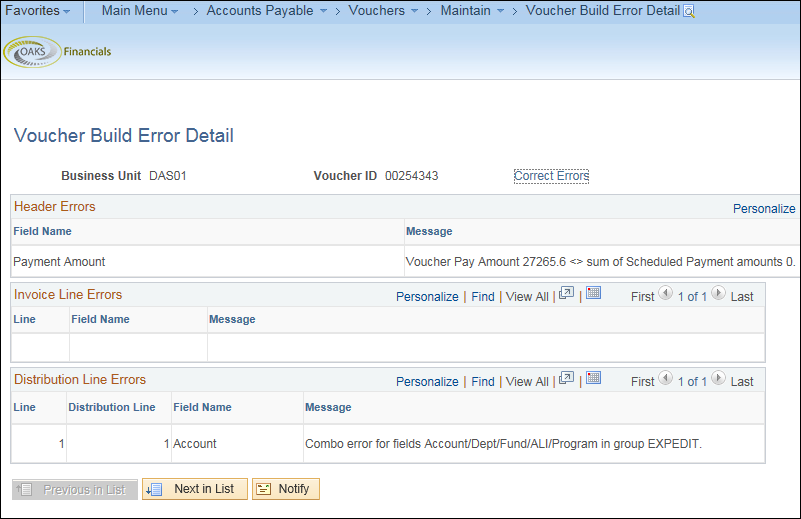
 field.
field.
 .
.
 .
.
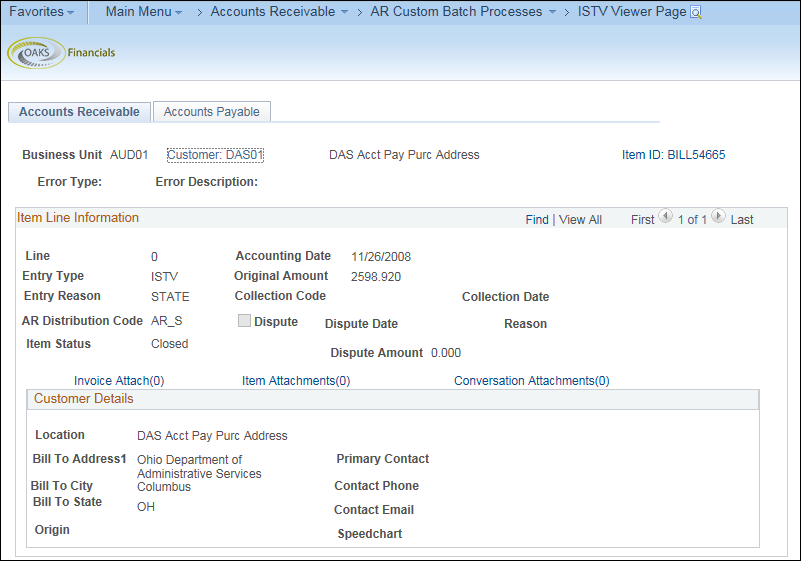
 to view the invoice.
to view the invoice.
 . A copy of the
invoice and/or backup documentation is needed to move through
the process.
. A copy of the
invoice and/or backup documentation is needed to move through
the process.
If the invoice is not attached by the selling agency, the buying agency (once the buying agency obtains the invoice) must attach the invoice to the voucher.
 .
.
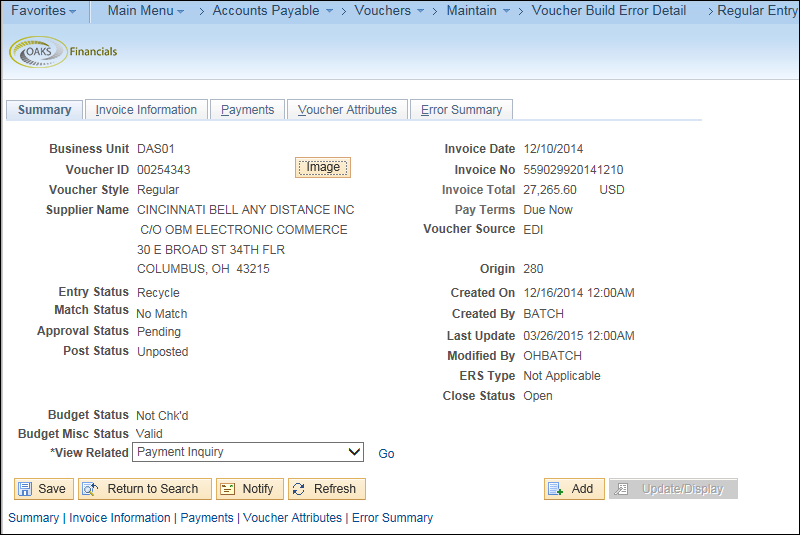
 tab.
tab.
 will need to be updated based
on the last date of service.
will need to be updated based
on the last date of service.
 .
.
 .
.
 .
.



 XREF
(Selling agency Business Unit – Ex. COM)
XREF
(Selling agency Business Unit – Ex. COM)
If additional distribution lines are needed click the + sign to add additional rows.
 of voucher which contains the default
chartfield information.
of voucher which contains the default
chartfield information.
 for copy from source document.
for copy from source document.
 .
.
 .
.
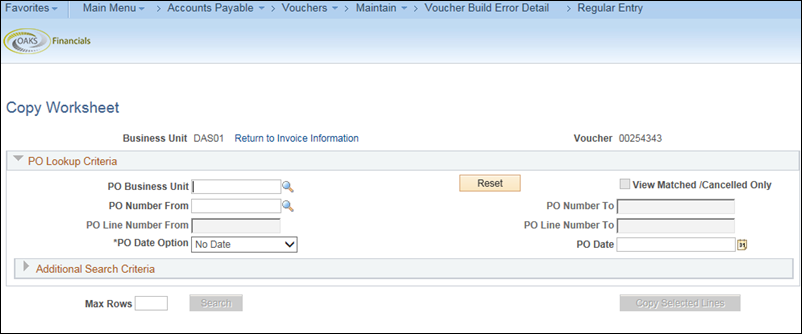
 field.
field.
 in the PO Number field.
in the PO Number field.
 .
.
 check
box on the correct line items.
check
box on the correct line items.
 .
.
 amount in the Invoice Total.
amount in the Invoice Total.
 to verify that the Invoice Total in the Header is equal to the Line
Total amount (sum of all the invoice lines) in the Header.
to verify that the Invoice Total in the Header is equal to the Line
Total amount (sum of all the invoice lines) in the Header.
 and Distribution
Line Amount
and Distribution
Line Amount on the selected invoice line are
equal.
on the selected invoice line are
equal.
 .
.
 (Quantity, or Unit Price, if it changed,
etc.).
(Quantity, or Unit Price, if it changed,
etc.).
 .
.
 and Distribution
Line Amount
and Distribution
Line Amount on the selected invoice line are
equal.
on the selected invoice line are
equal.
 should be populated based on what was pulled over from the PO.
should be populated based on what was pulled over from the PO.
 .
.
 link to enter comments.
link to enter comments.
 .
This means that OAKS FIN can continue processing the voucher.
.
This means that OAKS FIN can continue processing the voucher.